So, the recent press release from Motorola announced a new ‘flavour’ of WING5 UI for those, who found the standard UI too complicated (some hardware modifications were also announced, but only for some regions, so I won’t talk about it). I decided to give it a try, and loaded WiNG 5.5.3 on my AP6522. Here are my impressions. All pictures are clickable.
First, a brief recap of WING UI history. Or skip to here.
The WING3/4 UI was fairly straightforward: you had menu on the left, and, basically, by simply going from top to bottom on the menu items in sequence one could configure the entire controller or AP in one logical flow (with a few quite small exceptions). This was quite ergonomic and intuitive, even if you never worked with the box before.
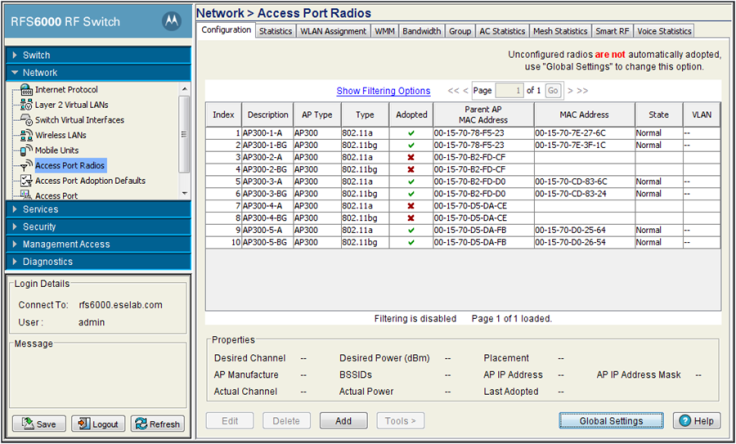
This straightforward approach was fully acceptable and logical, since back at those days one would never need to manage more than 1 AP or Controller (or cluster) at a time – there were no distributed WLAN systems back then.
Then, WING5 came in. WING5 scales from a single AP to ~10 000 APs and controllers hierarchically distributed across up to 10 000 sites. Of course, the config model became a bit more complicated (I am actually impressed by now not-overcomplicated it was, given the affinity of enterprise vendors to overcomplicate things just for the sake of overcomplicating, just like this sentence.)
The UI had to follow: there were multiple menu layers, screens, sub-screens, sections. Having 5-7 layers of depth was not uncommon.

Of course, some people found it confusing. I did. I spent two months getting to grips, and failed, and told everyone that WING5 is as clear as mud. However, when I enrolled into WIG5 training, it only took the 1st half of the 1st day for the UI to make full total absolute sense to me UI and stop being confusing forever. Given that the same UI can work equally well for a single AP and for 1000 controller-based sites, it is actually quite simple and logical, once you learn a thing or two, but not intuitive. …And doing basic setups requires a lot of clicking (I just moved to CLI – it is actually good 🙂)
Anyway, I can see why some people (mainly those, who did not take the training) still found WING5 quite confusing and wanted back to stone age WING4.
Enter SWIFT (Express) GUI.
Thus, for those wanting simple setups done quicker, Motorola released a new GUI. Mainly, it aims at the SMB type of customer, small shops, etc, which also explains why it is only available on lower-mid and low-end APs, such as AP65111, AP6521, AP6522. Other APs still enjoy the full WING5 UI. Also, the CLI and feature set are still there – the only things that got overhauled was the web-front-end. I.e. after AP6522 is upgraded from WiNG 5.5.2 with “full” GUI to WiNG 5.5.3 with “Swift” GUI – no features are lost, even if they are gone from the GUI.
The new UI is definitively clearer and crisper than the old one. There are just 4 main sections, which resemble the old WING3/4 setup: Dashboard, Monitor, Configuration, Event History. You can also see ALL the screens (well, nearly all in the menu at once) – yes, there’s only as much!
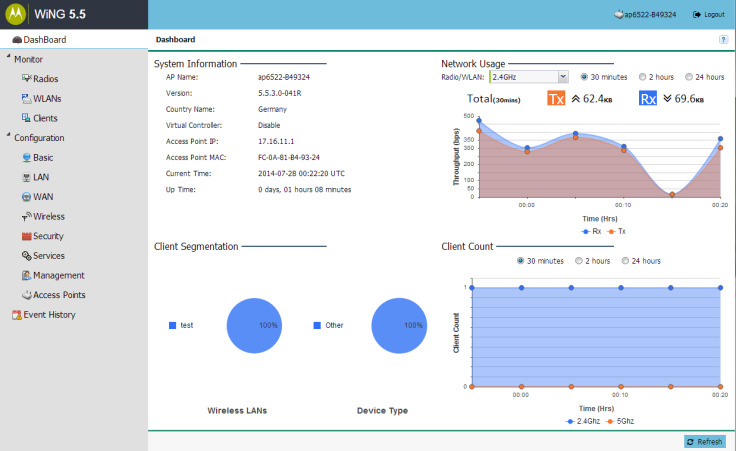
The configuration options are fairly basic, but they allow VLANs, static/DHCP IP addressing, WAN routing with NAT and other features that should suffice for many 1-AP deployments.
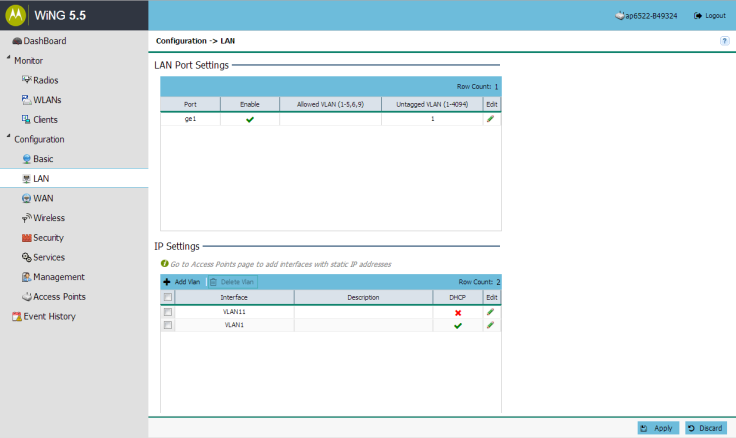
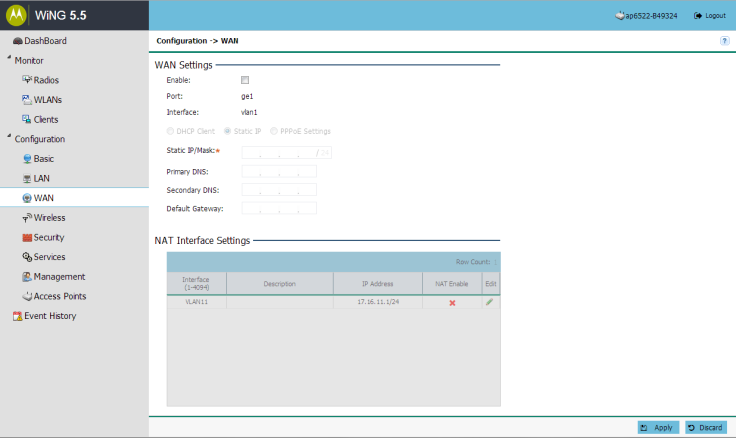
WLAN Configuration offers PSK, RADIUS (external) and Hotspot (with UI for basic onboard captive portal configuration) options. The screens are fairly standard.
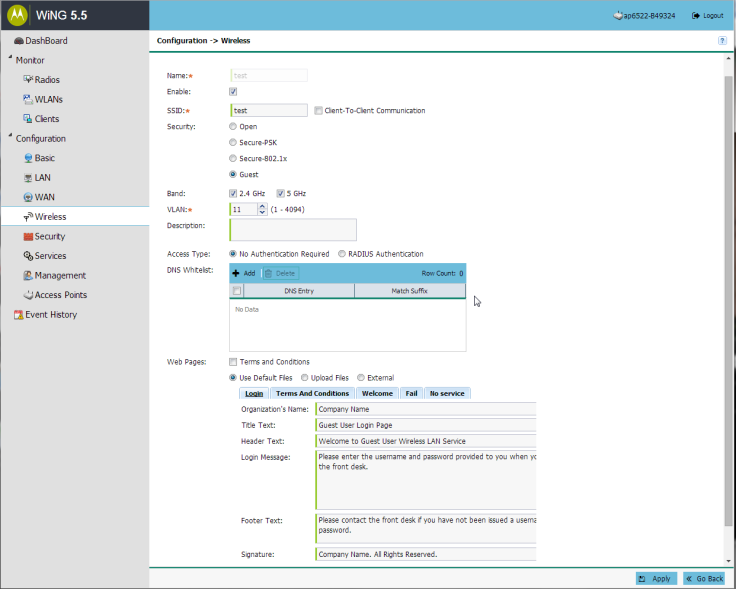
Services include Firewall ACLs, WIPS with Rogue Detection, DHCP server and management access configuration. All the advanced tweaks are hidden from sight, which makes for a very clear and intuitive UI.
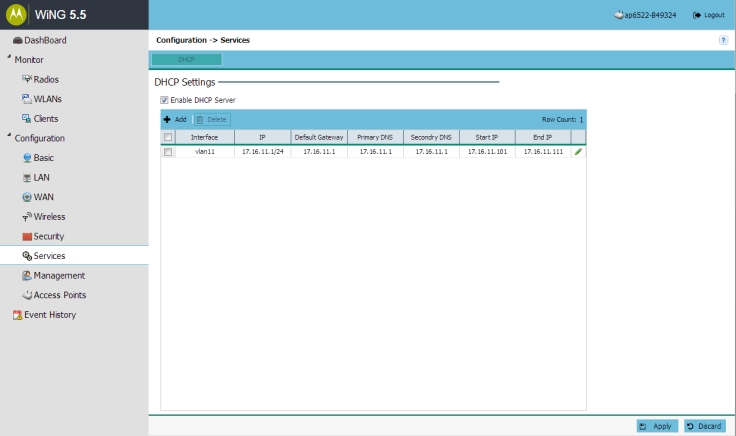
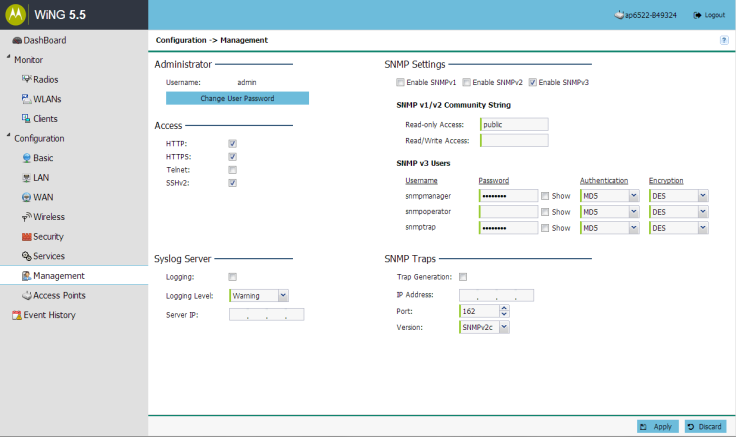
All this is nice so far, but, honestly,this first impression made me unimpressed. Yes, the UI is clear and nice and simple, but the average home router can do more.
The new UI shines, when you have more than one AP. Up to 25 of those can be combined into a single network, managed from a single console with ease. All the configuration/synchronization/adoption/provisioning processes are automated – just nominate one AP as a virtual controller. Now, having one simple UI for 25-AP-network is much better than having 25 simple UIs and dying to keep them all in sync!

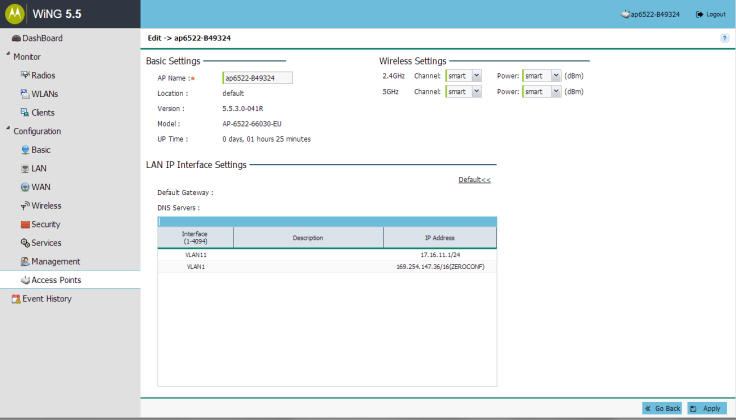
The Monitoring section allows seeing live and historical stats for Interfaces/WLANs/Radios/APs, etc, showing overall and detailed stats, usage, counters – all the usual stuff. All the advanced and low-level counters were hidden in favour of more accessible and easily understandable ones.
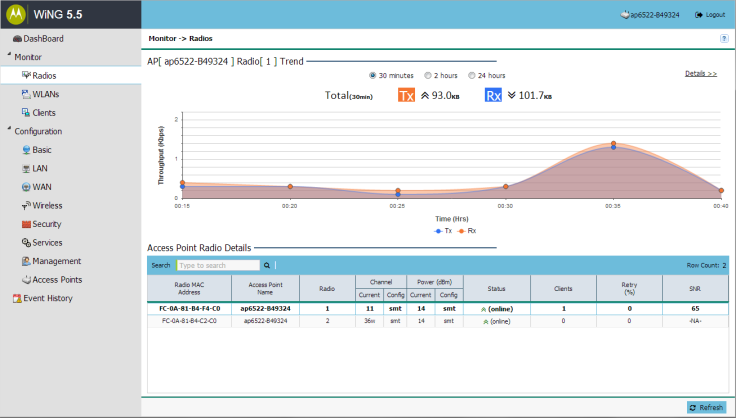 Event History shows logs, which can be filtered, searched and saved (external syslog is also supported)
Event History shows logs, which can be filtered, searched and saved (external syslog is also supported)
Summary.
So, what did we get with the Express/Swift UI?
Pros:
- Crisp, clear and responsive
- 99% intuitive (sans some idiosyncrasies that, I hope, will be ironed out in the next releases).
- If you know ‘full’ WING5 GUI, learning this one will take ~15min.
- Simple tasks (such as setting PSK WLAN or configuring an interface) can be done blazing quick
- Can manage multiple APs from single console with the Virtual Controller feature
- Plug-and-play deployments for new APs with Virtual Controller feature (not an attribute of UI, but of WING5 in general)
- All the advanced features (config, stats, packet captures, etc) remain there, just hidden in the CLI.
Cons:
- When using, AP6522/AP6521/AP6511 for more advanced deployments, will have to spend most time in the CLI (I wish there was an option of enabling the ‘full’ GUI)
- Same with stats, reports, packet capture, advanced debugging.
- So, if you know ‘full’ WING5 GUI, but never used the CLI (not a case if you’ve taken the official training) – don’t use these APs for advanced deployments!
- Some GUI decisions made my eyebrows raise, like, when configuring IP address, DHCP is enabled on one screen, but static IP – on a totally different one. Hope these will go away soon.
Overall, looks good for small(er) deployments, with some room for improvement in terms or ergonomics. What do you think?

Looks good but where is User Experience tools? Good job Wi-Trends is integrated with Wing 5….
LikeLike
Peter, what do you mean specifically by ‘User Experience tools’?
LikeLike
Reminds me a little of the 5131 GUI 😉
LikeLike
Nice write-up BTW!
LikeLike
Excellent way of summarizing WiNG-E!!!.. Congrats!!!
LikeLike
express the wing is a wing cropped version 5, the hardware remains the same, just missing some features, when we got the talk he was called “wing without steroids.” is focused to address the market of its competitors, and meraki rukus.
LikeLike
Francisco. No features are missing. They are just hidden from the GUI. All features are available in the CLI.
LikeLike
Have to chime in here and make sure everyone understands a couple of things…
Yes, the full CLI from WiNG-5 is there, but:
1) Changes made within the CLI may not/probably won’t be reflected in the GUI!
2) Changes made within the CLI won’t be supported by ‘support’. If you goof something up while working in the CLI and then open a case, you won’t get any help to fix it. WiNG-Express is a “GUI” managed product. Period. What the CLI is still great for though is all the various troubleshooting related commands! 🙂 Also…you can expect some new features to be added to the GUI going forward…not sure which ones, but there will be a few, as deemed necessary/demanded. 🙂
LikeLike
True with one correction to you fist statement:
Changes made within the CLI _to the features not implemented in the GUI_ may not/probably won’t be reflected in the GUI!
But then, as you rightfully mentioned, WiNG Express is GUI-driven, so the only time one would want to go to CLI is for troubleshooting/pcaps.
LikeLike
Hi to all.
First, Sorry for opening such an old thread. But i dont find any thread that resolves my problem.
I have an Motorola AP-6562 with wing 5.5 express.
I configure an Captive portal,
In wireless section:
– Security: Guest
– Band: 2.4ghz
– VLAN: 2 => in the manual says if wan is active, not put vlan 1 to WLAN.
– Access type: RADIUS Authentication
– Web Pages: Upload Files, Advanced.
– The problem is here. If i Select “login.html” to upload, say to me that a tar file is needed
“{“status”:true, “upload_status”:”Failed”, “message”:”Download failed: Invalid captive portal pages file, only tar file is supported\n\n”}”
What is the file format/structure/info to upload our own pages?
Thanks in advance.
P.D.: I have screenshots, but i think that not is possible add them to this post.
LikeLike
There is a Captive Portal how-to on Support Central that also has page templates. I used it to create the custom CP labs for WLN2017 course on 5.5 and it worked. Check it out and you should be successful. The only (wonky) thing to watch out for is that you have to use UNIX-style archiving tools to create the archive vs Windows-style (something to do with line feeds) – it is documented in the how-to and they provide a couple of tools that work. I used IZarc successfully. Hope this helps.
LikeLike
Thanks for fast reply.
*nix is not problem, i manage/mantain servers remotely (ubuntu server, debian, solaris…) via ssh.
The Wing 5.5 Express version is what bothers me. I was used to the other version. (no express). And I am seriously thinking about learning CLI commands (but it gives me a lot of laziness.).
Can you pls sent the url of support central?
Thanks in advance, again 🙂
LikeLike
Well, CLI was always essential. The how-to has CLI section, so you should be fine. Have you taken our WEL2304 WiNG5 training (if not – google for description and locations) – it spends decent amount of time on efficient CLI use, which now has become even more important 🙂
LikeLike
Great article! Thanks.
LikeLike